Parallels Desktop and Ubuntu - Cut and Paste keys and issues
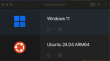 I spent way too much time trying to figure out how to configure Parallels Desktop, in order to be able to cut and paste between my mac and a virtualized Ubuntu guest. Here is what I learned.
I spent way too much time trying to figure out how to configure Parallels Desktop, in order to be able to cut and paste between my mac and a virtualized Ubuntu guest. Here is what I learned.
Parallels Desktop creates integration with guest operating systems (the virtualized OS) using a plugin it installs into the Guest OS, named Parallel Tools.
The naming of the feature can lead to some confusion, as Parallels also sells Parallels Toolbox, which is an assortment of OSX utilities, that has no relationship to Parallels tools. Buying a subscription to Parallels Desktop at the pro or business level, includes a license and links to download and install the Parallels Toolbox as part of your Parallels Desktop subscription.
Parallels Toolbox does include a number of mac/osx utilities that I use regularly, and replaced a few utilities I used to install or license separately, so it's worth considering. Just to name a few, there are screenshot utilities, an application uninstaller, performance monitoring apps that will show diagnostics like cpu temperature and network activity in the top menu, a screen recorder, and clipboard history app. I consider it a nice addition, considering that there are features in Parallels Desktop pro that for many will justify the premium over the base subscription.
Nevertheless, Parallels Toolbox has nothing to do with Parallels Tools, so I won't mention it further.
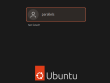
Cut and Paste Does not work until you login to Ubuntu!
No amount of tinkering with key mappings will solve this problem!
In order for Cut and Paste integration to work, you must type your username and password into the Ubuntu login and successfully login. Why is this?
I believe the problem is that prior to login, the Parallels tools process inside Ubuntu has not been loaded and is not running, so cut and paste along with other integrations doesn't work. Linux processes (daemons) are started and stopped in relation to Linux run levels, so perhaps this could be adjusted by manipulation of the startup processes, however, as Parallels handles and maintains the version, and reinstallation of Parallels tools, I would advise that you simply accept this limitation. There are probably reasons other processes need to be running before the integrations will work. There does not appear to be any workaround for this issue, and I did a lot of googling reading threads on the Parallels support forums and stopped just short of opening a ticket.
If as I do, you use a Password manager for accounts you make, and are accustomed to using copy/paste for your username/password combinations, you just have to accept that you'll need to read the password and type it in.
So consider how much of an annoyance this limitation will be for you, should you need to do this regularly. You will need the ubuntu user password for updates to the Parallels Tools plugin installed in Ubuntu, as well as any updates to Ubuntu itself, and these in my experience both happen fairly regularly. For most people the concerns you might have in regards to using a weak password are few, as a user probably already has access to your mac. If for some reason, you are making some set of ports from your Ubuntu guest open to the public internet via port forwarding, then consider how to harden your system further.
Cut and Paste Works once you login!
The most important thing to undertand is that Cut and Paste as well as all the other Parallels Tools integrations will work fine, once you have logged into Ubuntu and Parallels Tools has loaded.
With that said, there are a couple of other details:
• Most of your Ubuntu apps support Command-C, Command-V to copy from the mac to Ubuntu and vice versa.
An example of this is Firefox, and perhaps other browsers and Apps. As I use Firefox, it allows cut and Paste using Command-C / Command-V in either direction (from OSX to Ubuntu/ From Ubuntu to OSX, within Ubuntu).
• Some apps have different cut and Paste keys only WITHIN Ubuntu.
For example, I use terminals for command line work from within Ubuntu, and this is where I found that these apps tend to have different key bindings.
I use Wezterm as my terminal application, but I also tested using the Terminal and Byobu terminal that was installed with Ubuntu when I created the Ubuntu guest using Parallels Desktop.
From within the Ubuntu Terminals use:
• Ctrl-Shift-C to copy
• Ctrl-Shift-V to Paste
You will still use your Command-C and Command-V keys to cut and paste within OSX!
I hope this helps save you time and frustration, when trying to copy and paste from your mac and Ubuntu guest with Parallels desktop!
The naming of the feature can lead to some confusion, as Parallels also sells Parallels Toolbox, which is an assortment of OSX utilities, that has no relationship to Parallels tools. Buying a subscription to Parallels Desktop at the pro or business level, includes a license and links to download and install the Parallels Toolbox as part of your Parallels Desktop subscription.
Parallels Toolbox does include a number of mac/osx utilities that I use regularly, and replaced a few utilities I used to install or license separately, so it's worth considering. Just to name a few, there are screenshot utilities, an application uninstaller, performance monitoring apps that will show diagnostics like cpu temperature and network activity in the top menu, a screen recorder, and clipboard history app. I consider it a nice addition, considering that there are features in Parallels Desktop pro that for many will justify the premium over the base subscription.
Nevertheless, Parallels Toolbox has nothing to do with Parallels Tools, so I won't mention it further.
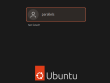
Cut and Paste Does not work until you login to Ubuntu!
No amount of tinkering with key mappings will solve this problem!
In order for Cut and Paste integration to work, you must type your username and password into the Ubuntu login and successfully login. Why is this?
I believe the problem is that prior to login, the Parallels tools process inside Ubuntu has not been loaded and is not running, so cut and paste along with other integrations doesn't work. Linux processes (daemons) are started and stopped in relation to Linux run levels, so perhaps this could be adjusted by manipulation of the startup processes, however, as Parallels handles and maintains the version, and reinstallation of Parallels tools, I would advise that you simply accept this limitation. There are probably reasons other processes need to be running before the integrations will work. There does not appear to be any workaround for this issue, and I did a lot of googling reading threads on the Parallels support forums and stopped just short of opening a ticket.
If as I do, you use a Password manager for accounts you make, and are accustomed to using copy/paste for your username/password combinations, you just have to accept that you'll need to read the password and type it in.
So consider how much of an annoyance this limitation will be for you, should you need to do this regularly. You will need the ubuntu user password for updates to the Parallels Tools plugin installed in Ubuntu, as well as any updates to Ubuntu itself, and these in my experience both happen fairly regularly. For most people the concerns you might have in regards to using a weak password are few, as a user probably already has access to your mac. If for some reason, you are making some set of ports from your Ubuntu guest open to the public internet via port forwarding, then consider how to harden your system further.
Cut and Paste Works once you login!
The most important thing to undertand is that Cut and Paste as well as all the other Parallels Tools integrations will work fine, once you have logged into Ubuntu and Parallels Tools has loaded.
With that said, there are a couple of other details:
• Most of your Ubuntu apps support Command-C, Command-V to copy from the mac to Ubuntu and vice versa.
An example of this is Firefox, and perhaps other browsers and Apps. As I use Firefox, it allows cut and Paste using Command-C / Command-V in either direction (from OSX to Ubuntu/ From Ubuntu to OSX, within Ubuntu).
• Some apps have different cut and Paste keys only WITHIN Ubuntu.
For example, I use terminals for command line work from within Ubuntu, and this is where I found that these apps tend to have different key bindings.
I use Wezterm as my terminal application, but I also tested using the Terminal and Byobu terminal that was installed with Ubuntu when I created the Ubuntu guest using Parallels Desktop.
From within the Ubuntu Terminals use:
• Ctrl-Shift-C to copy
• Ctrl-Shift-V to Paste
You will still use your Command-C and Command-V keys to cut and paste within OSX!
I hope this helps save you time and frustration, when trying to copy and paste from your mac and Ubuntu guest with Parallels desktop!

Comments
Display comments as Linear | Threaded